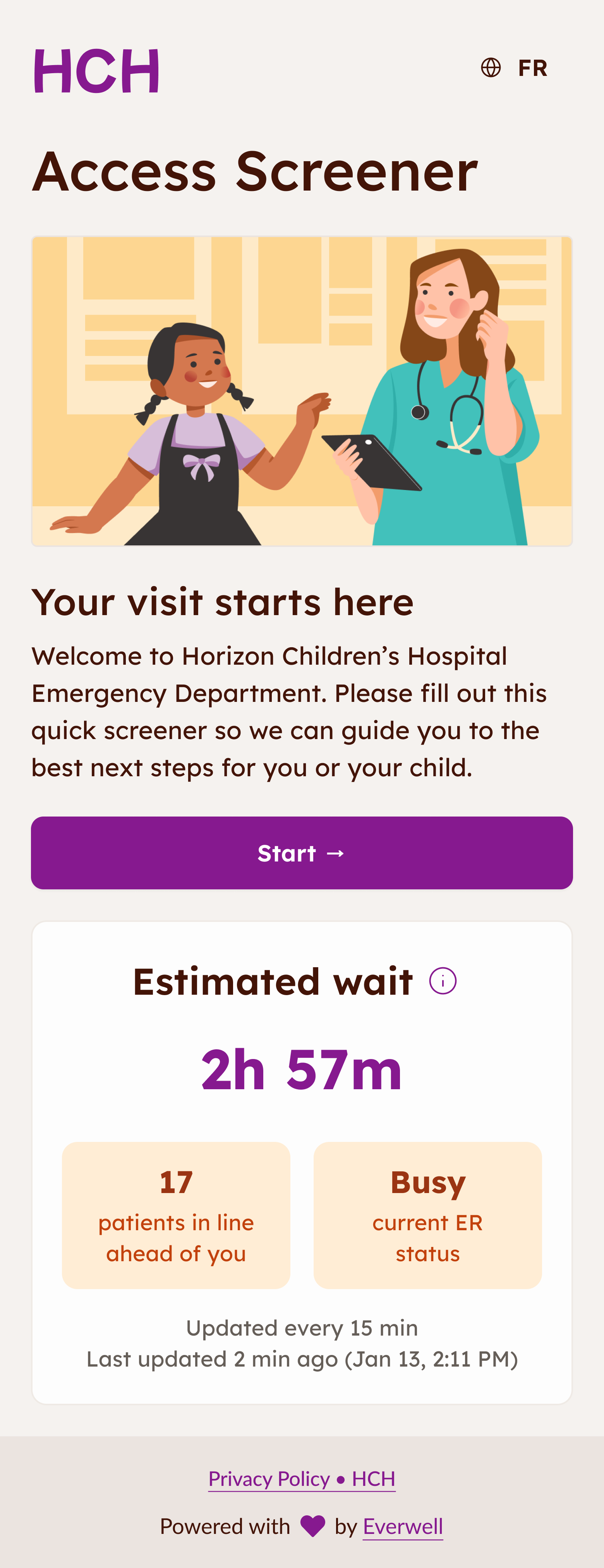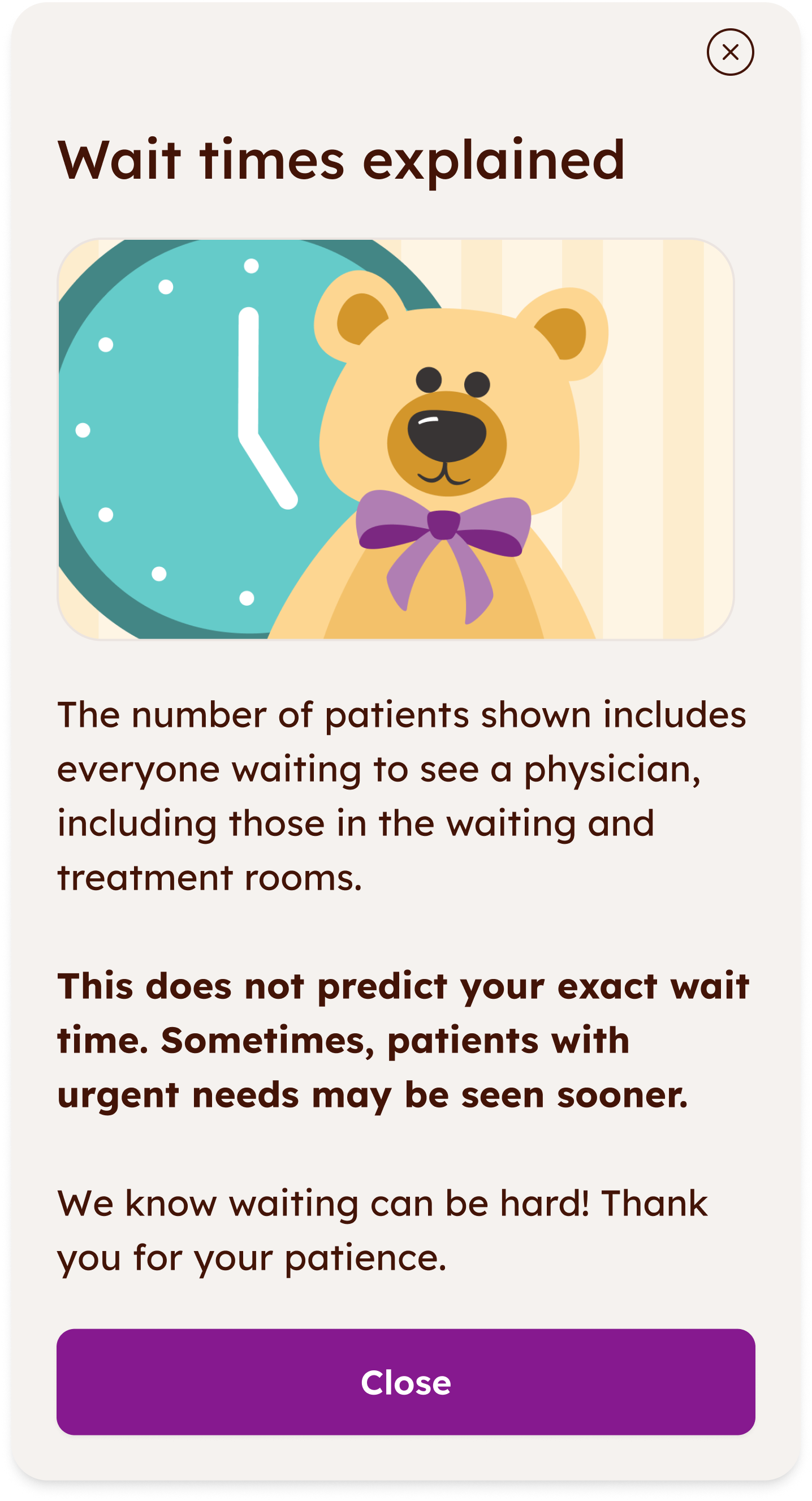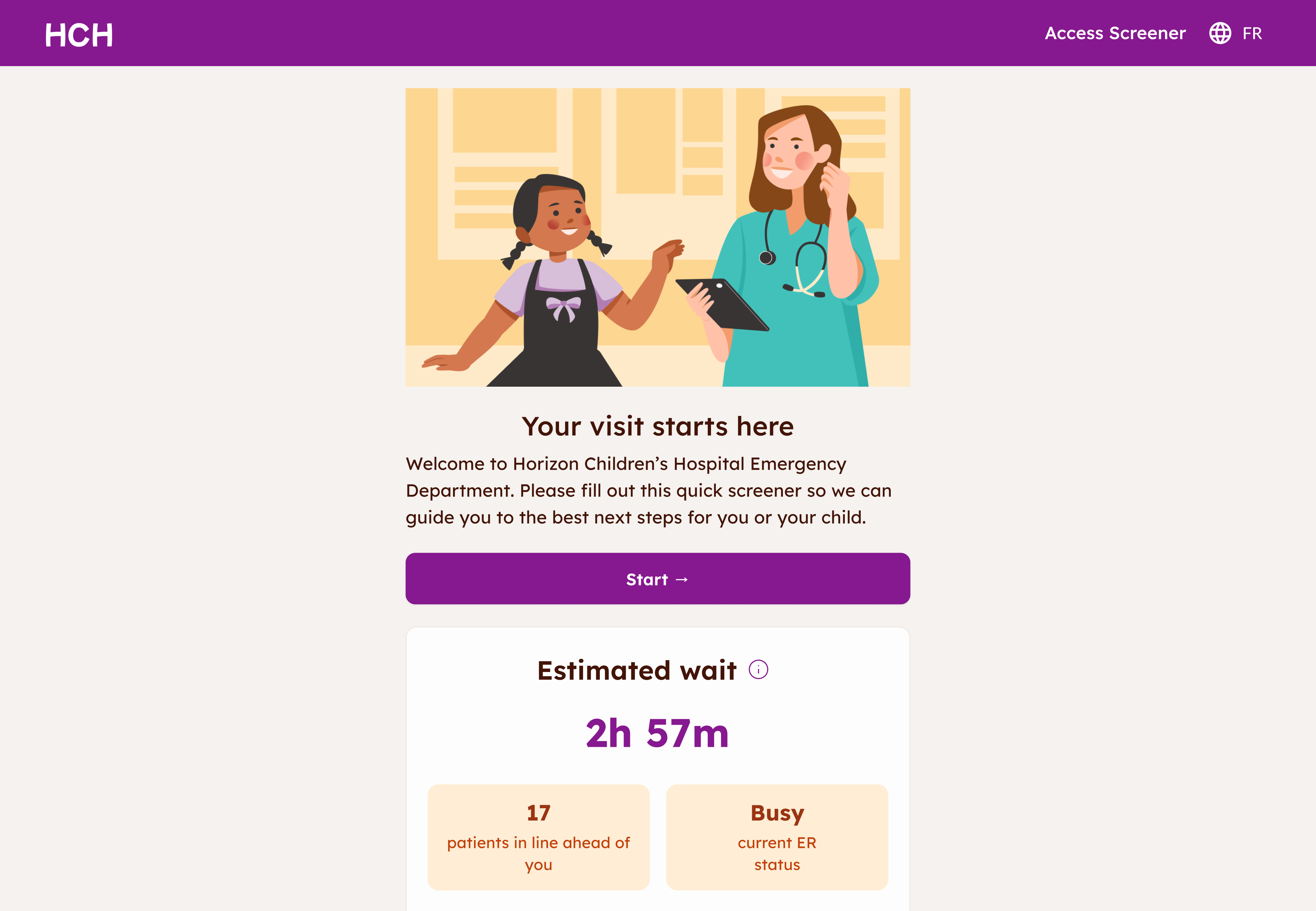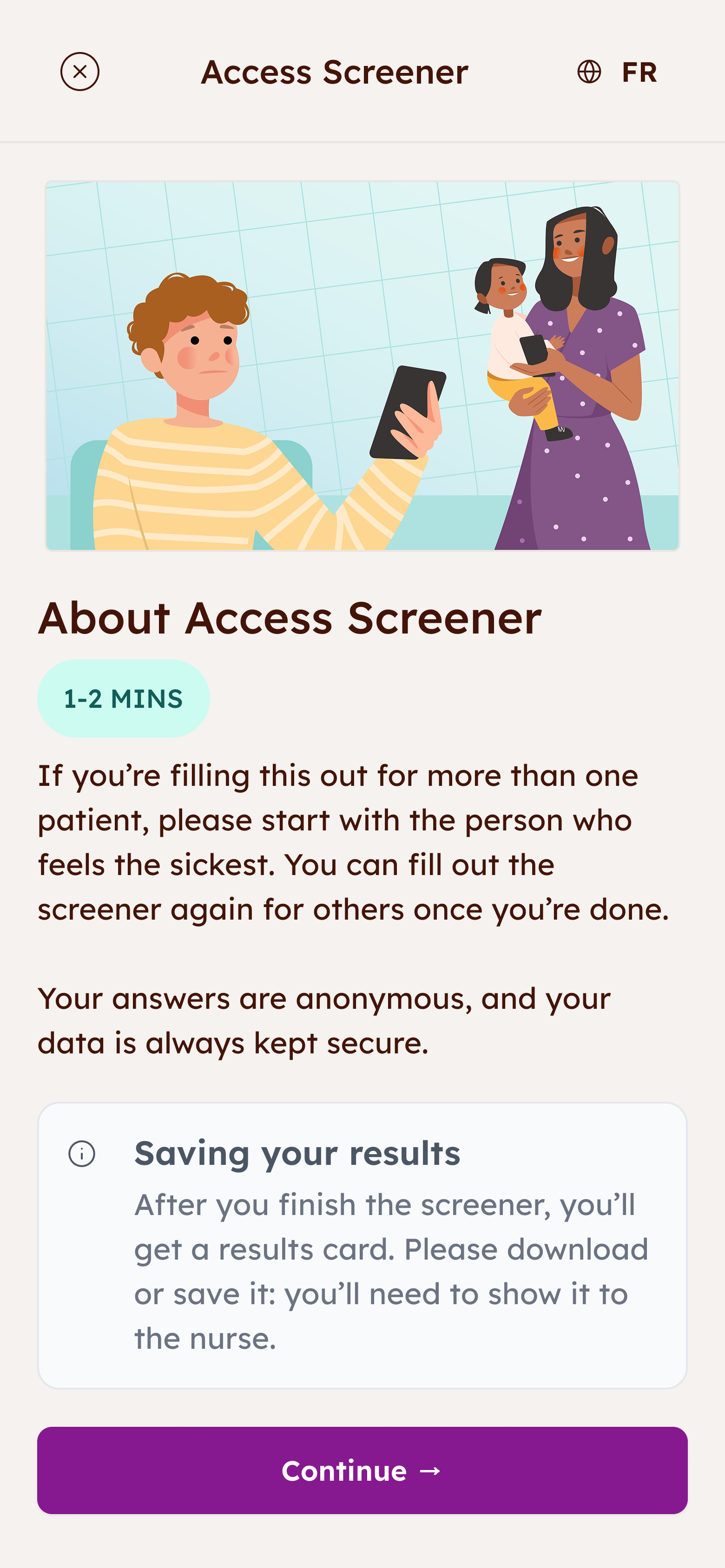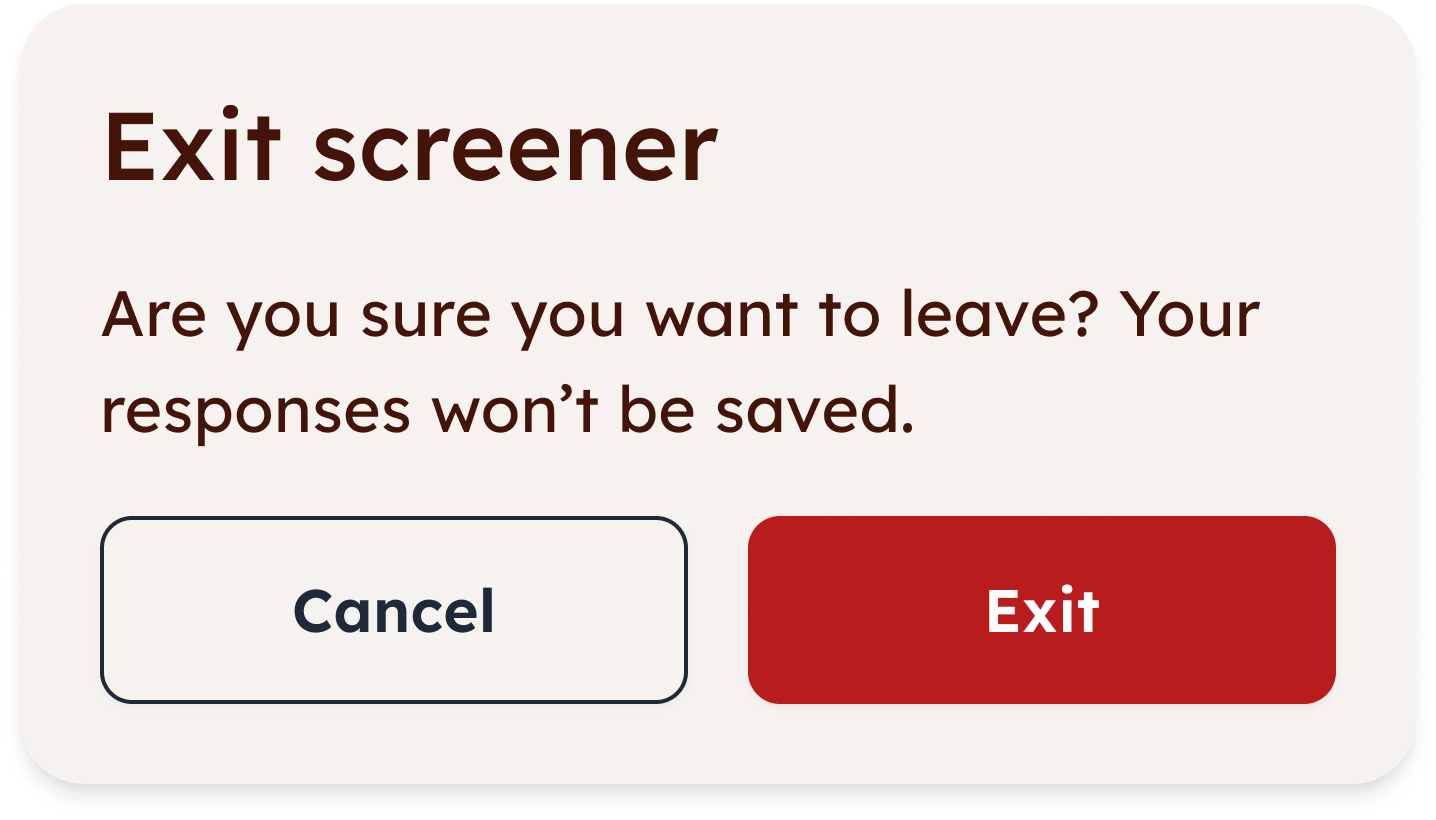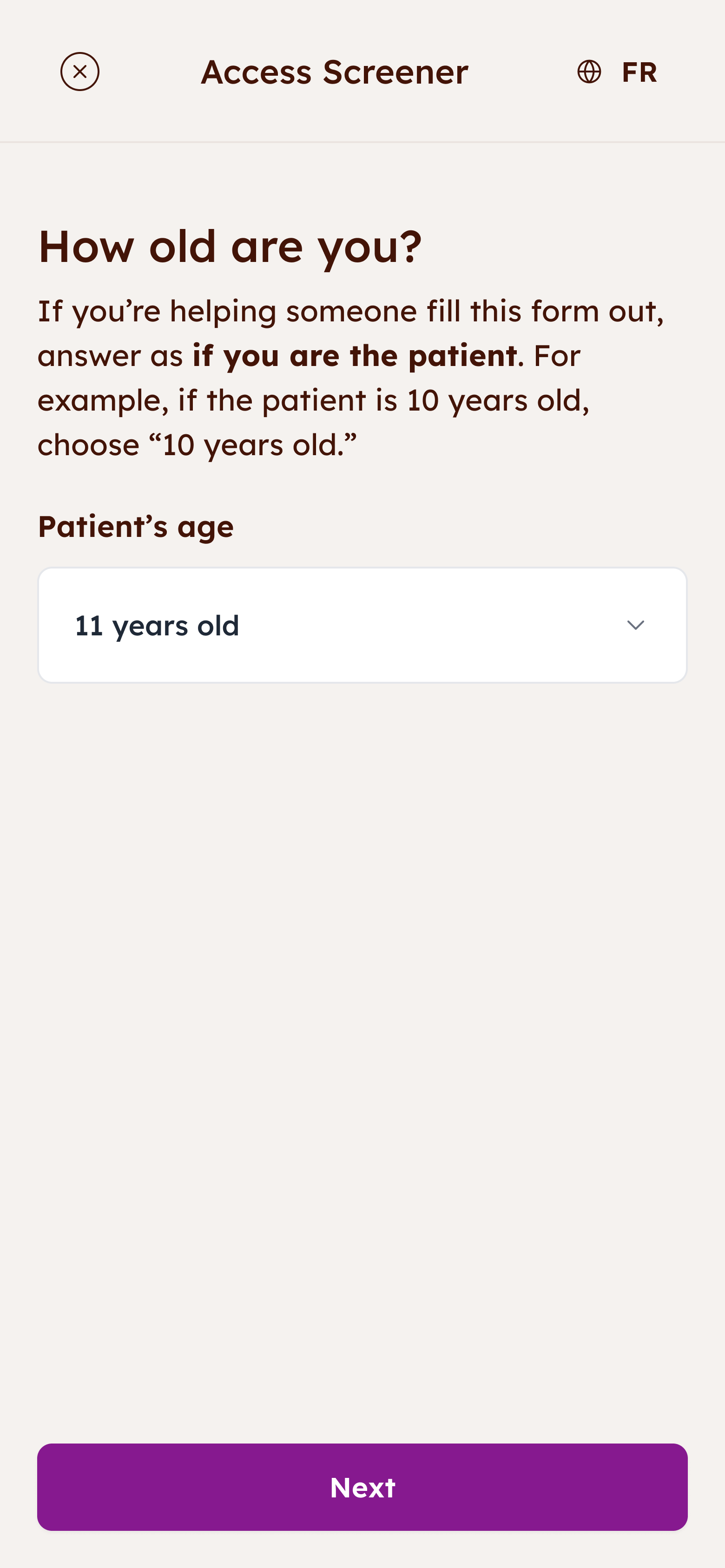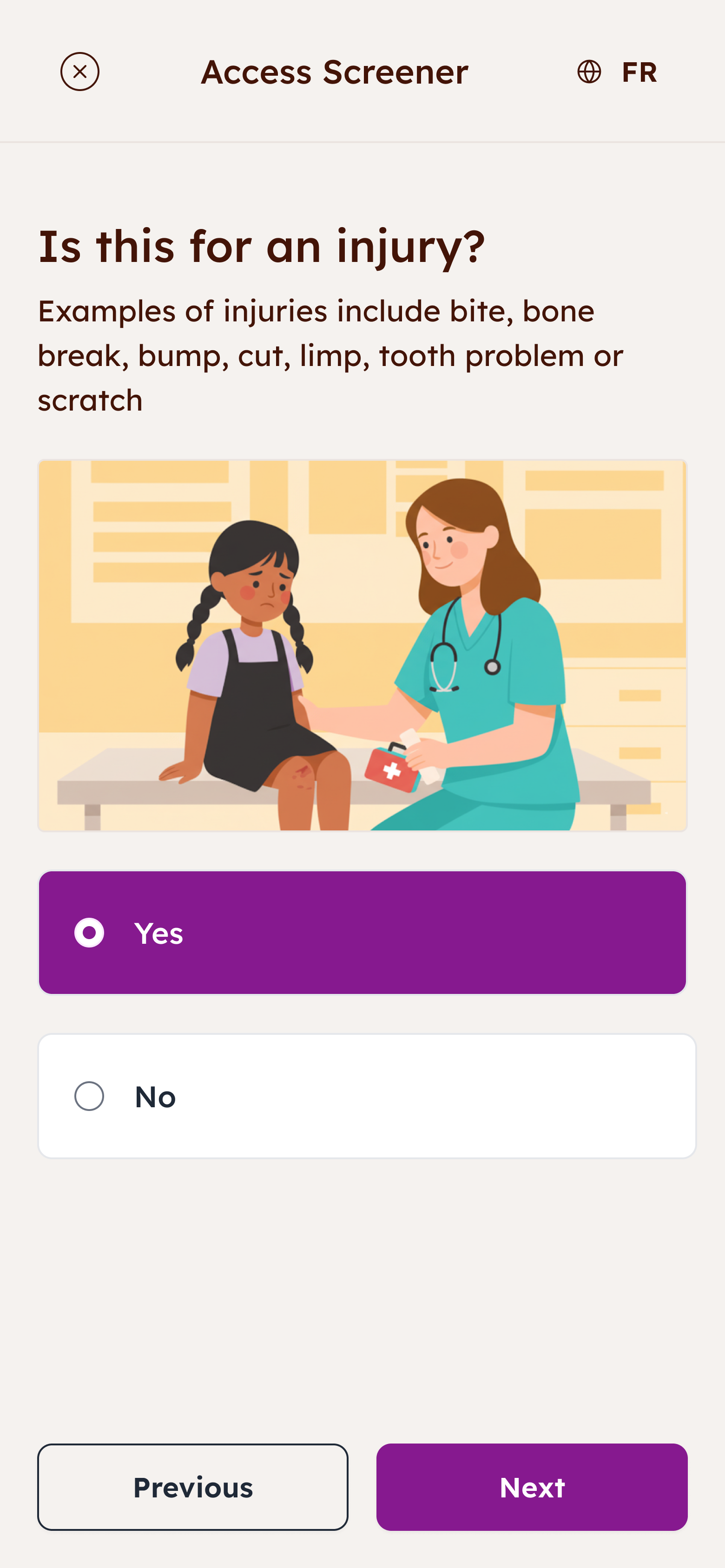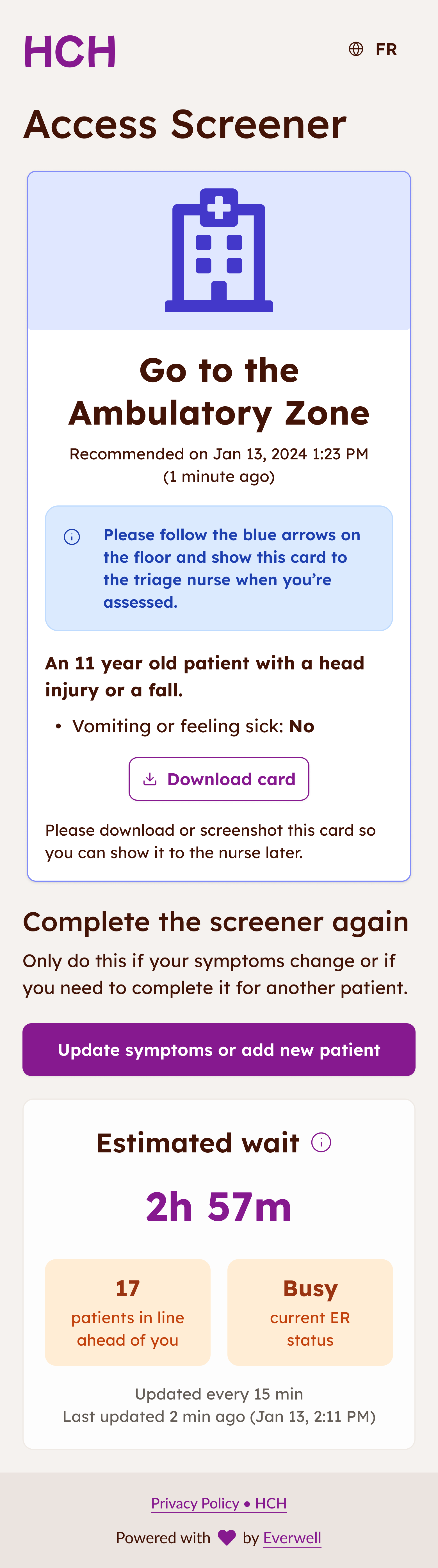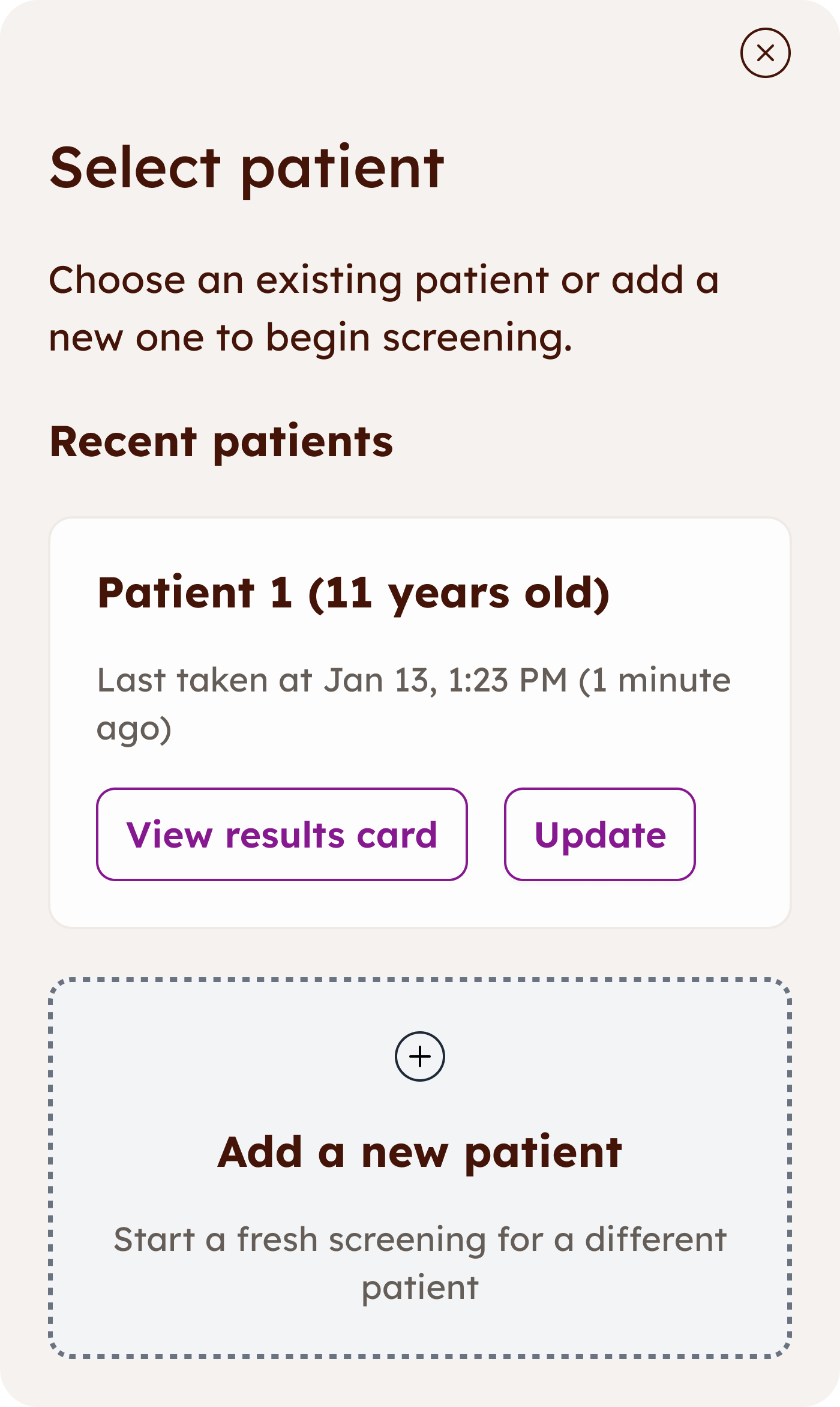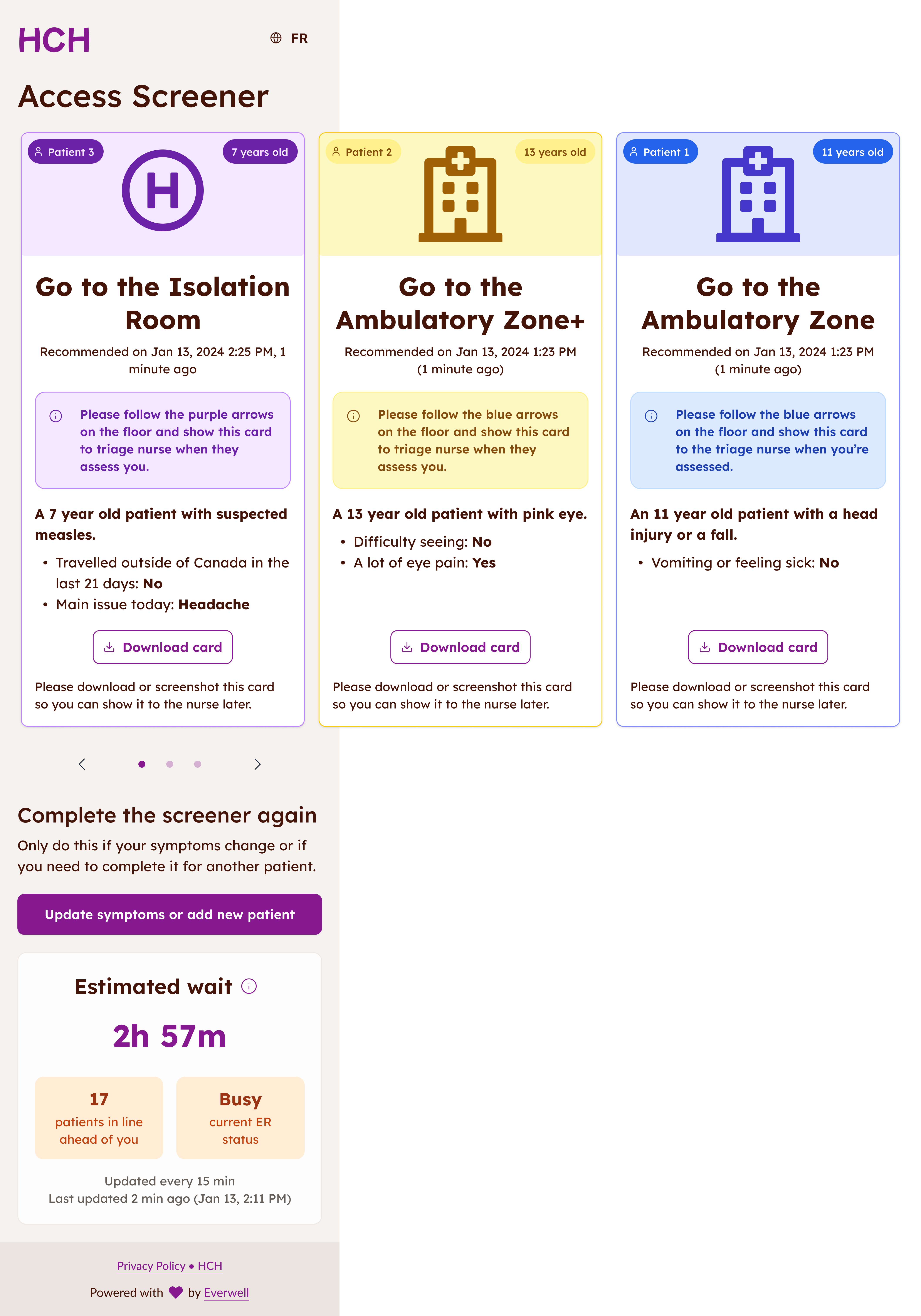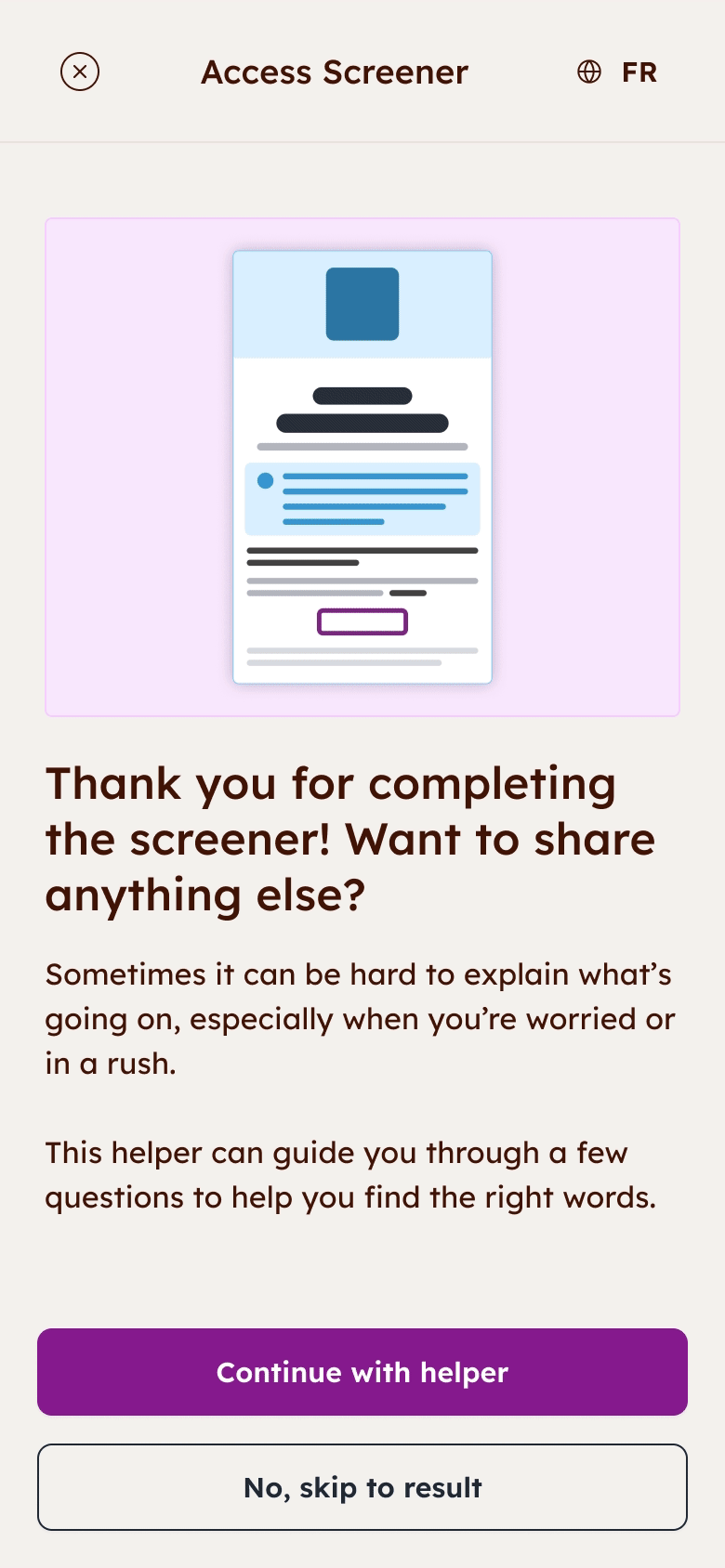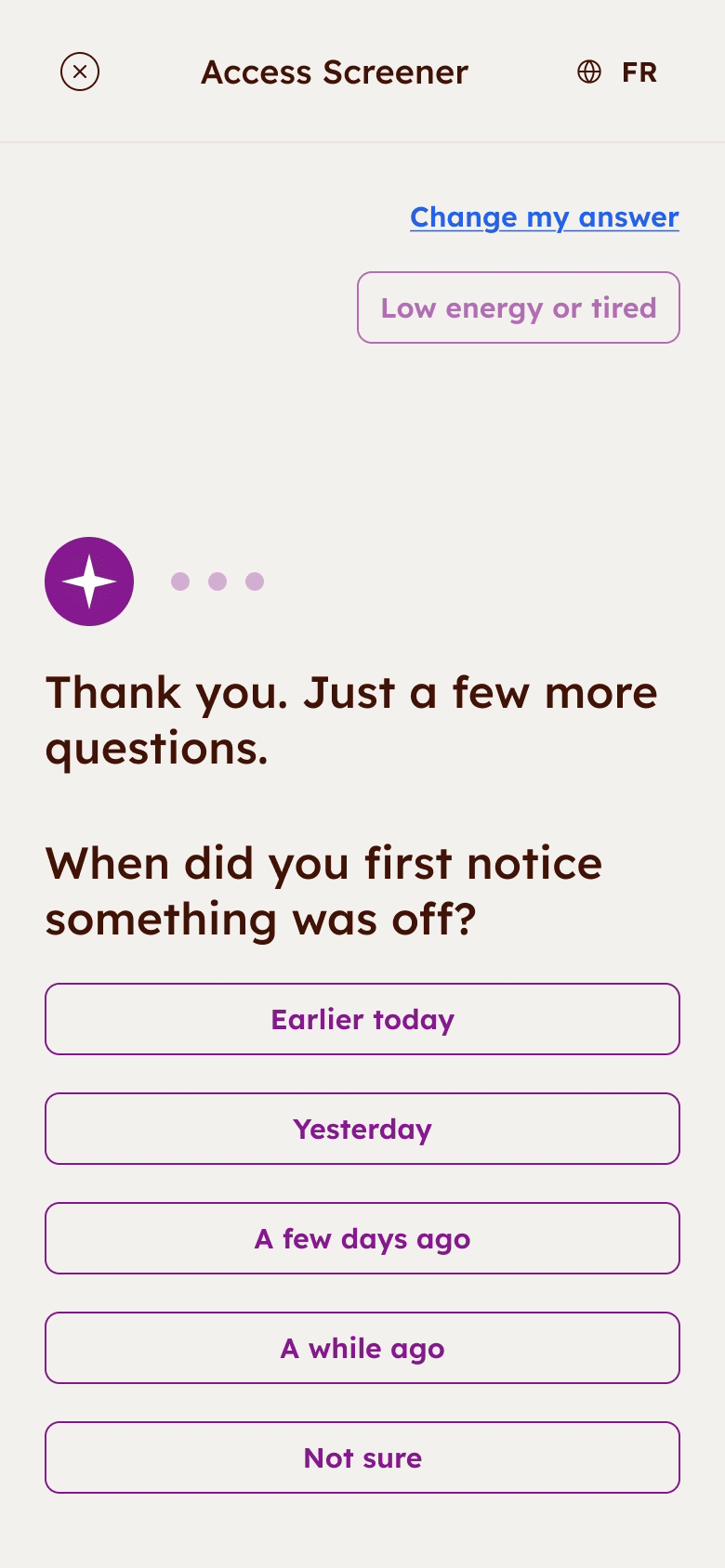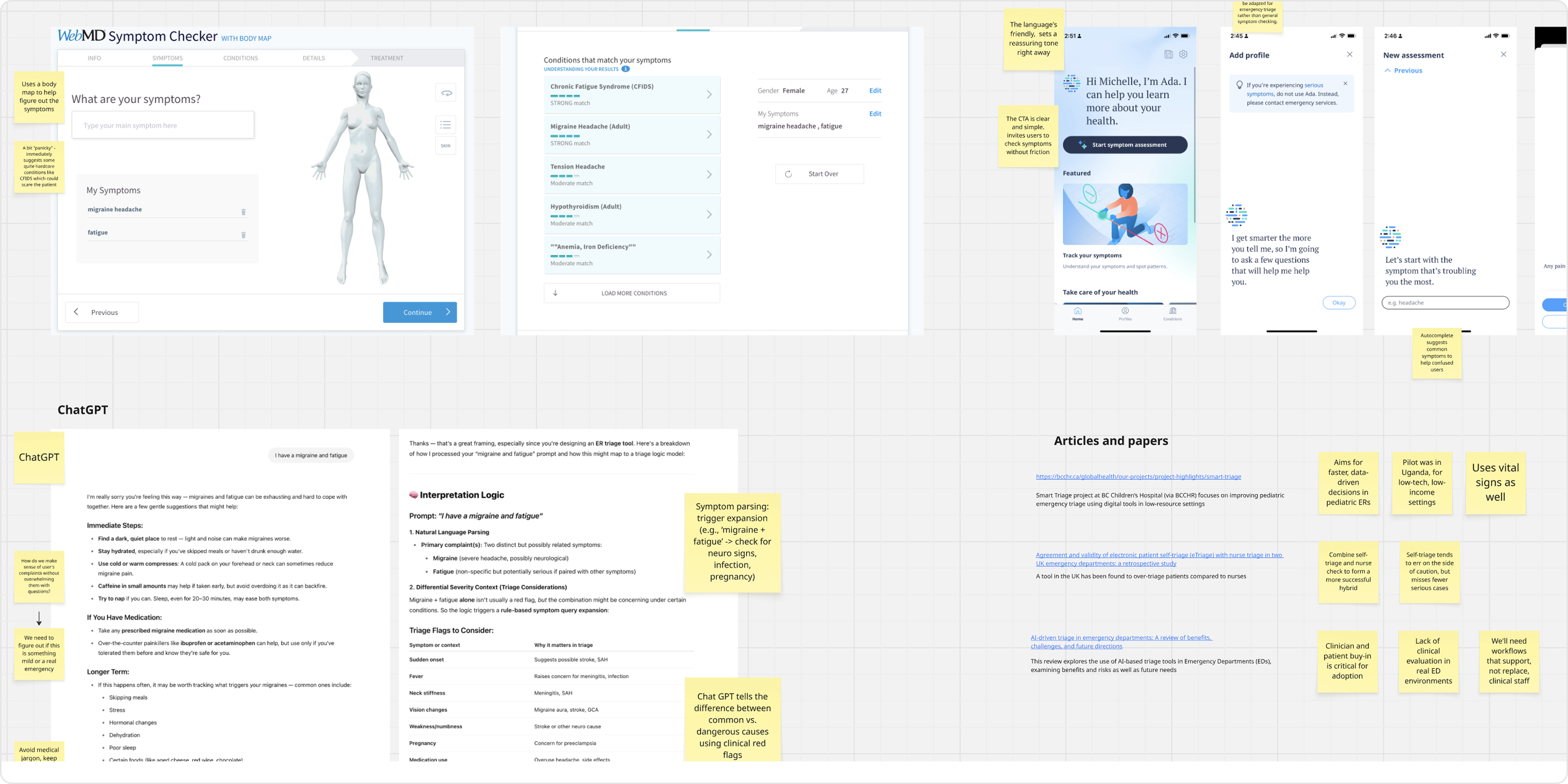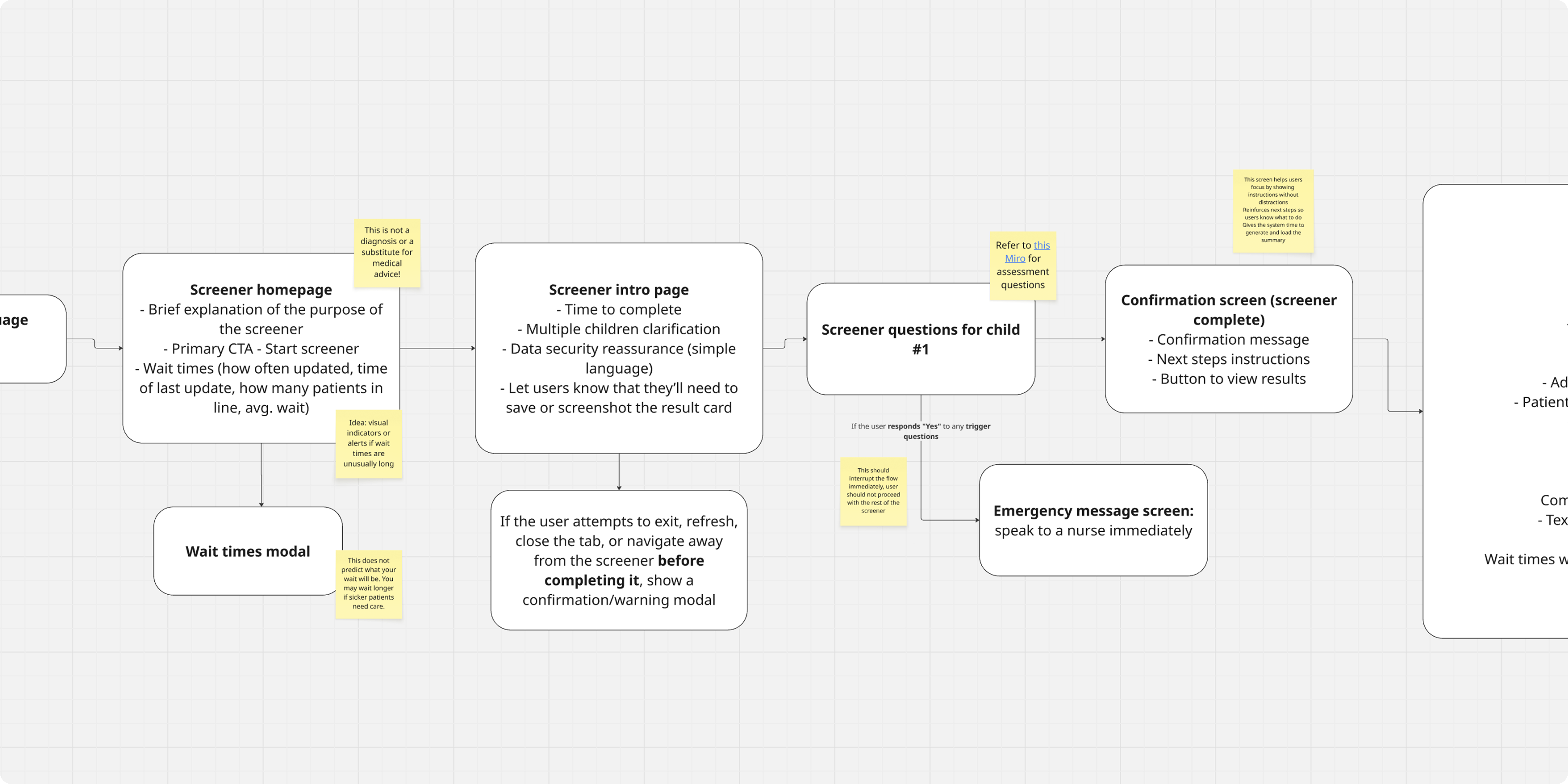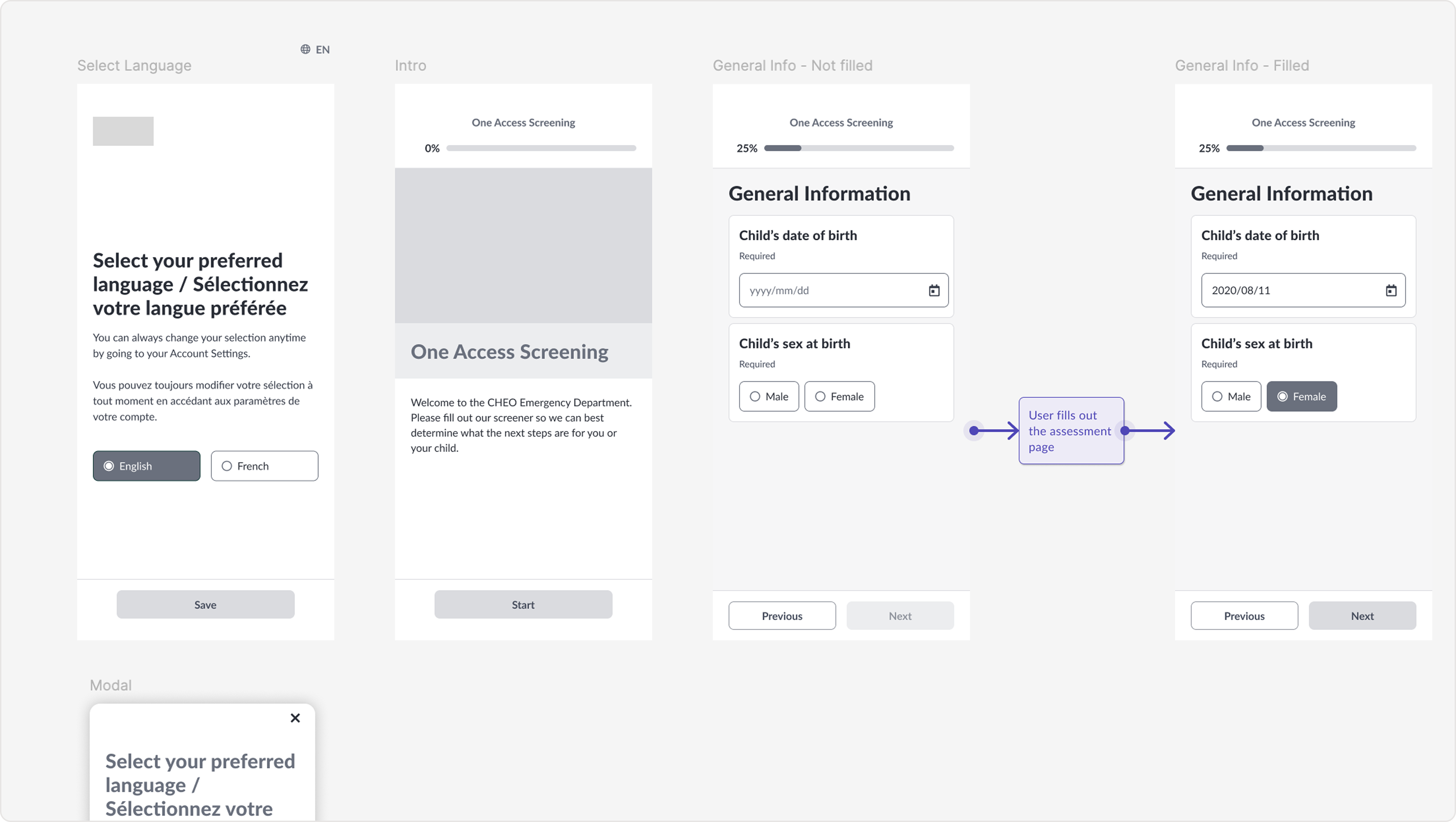I started with hand-drawn sketches and explored general
layouts using our existing design system. Partway through, I
learned that this was an experimental project — we were
required to use Material UI (MUI) instead, as the team was
evaluating more robust alternatives to our current system.
After familiarizing myself with MUI, I transitioned to
high-fidelity Figma mocks, which we then used for usability
testing with children and caregivers. While I usually prefer
to test earlier in the design process, this project called for
high-fidelity visuals to ensure the design resonated with
child testers.
An external partner from the hospital team also ran a focus
group with some patients from the hospital and shared their
learnings with us.
Overall, the tool was deemed useful and easy to use. However,
there was some room for improvement as well...
- The assessment felt unengaging and boring
-
Visuals and interactions needed to be more playful and
dynamic
-
Some of the language was too complex or hard to understand
-
The next steps after completing the screener were unclear,
as the design prioritized the patient summary over
follow-up instructions
-
It was confusing how to add a second patient, and unclear
whether doing so would overwrite the first patient’s
results
-
The swipe gesture to switch between patient cards lacked
clear visual affordance
Based on these findings, I’ve updated the designs to address
user frustrations. (I wish I had the time to run another batch
of tests – but the turnaround time was tight! I tested
internally to the best of my ability.)